Setting up the Live Stream for an auction is done in the Clerk Dashboard and should be done shortly before the auction is due to start.
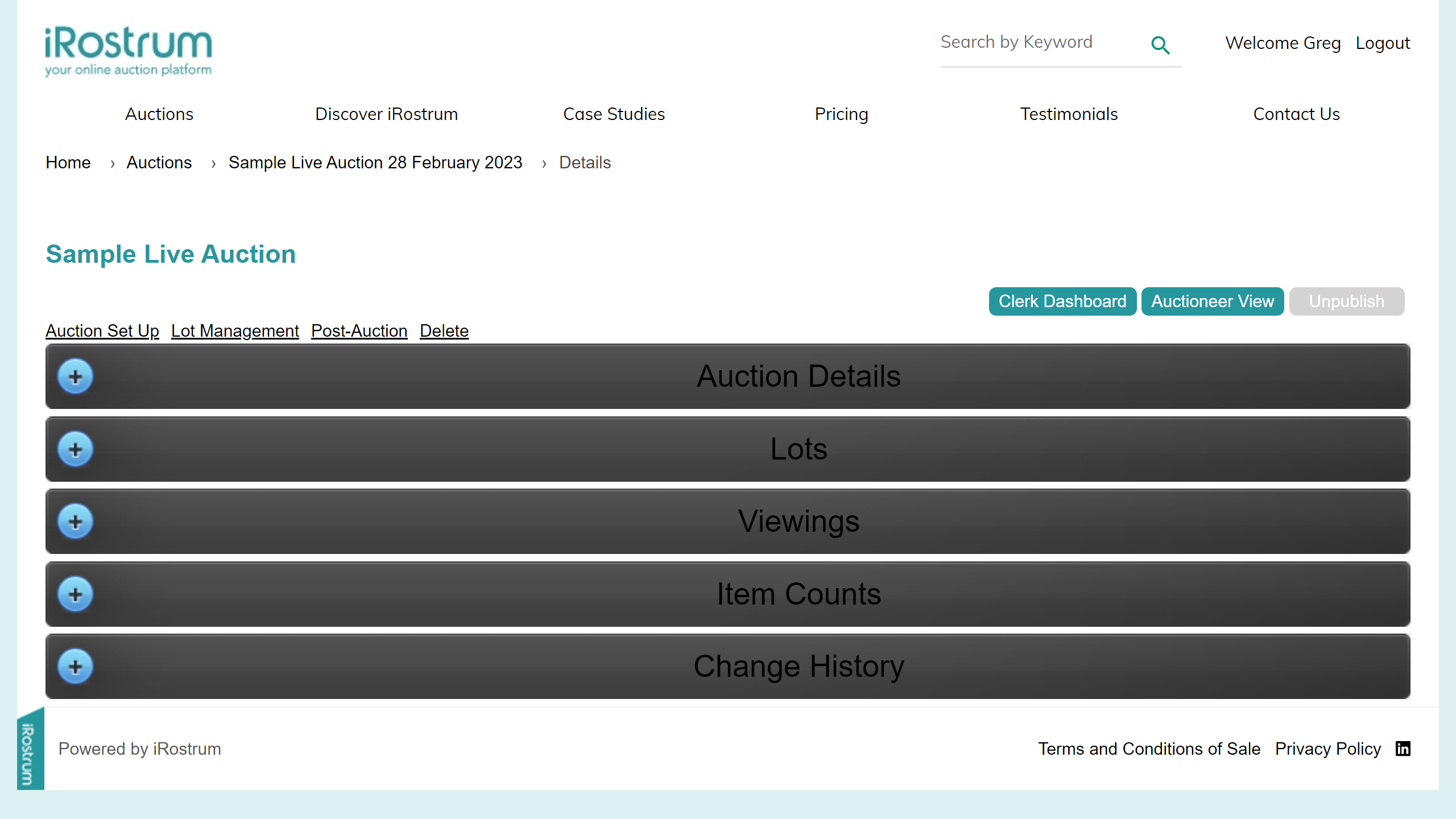

From the Auction Detail page launch the Clerk Dashboard by clicking on the [Clerk Dashboard] button.
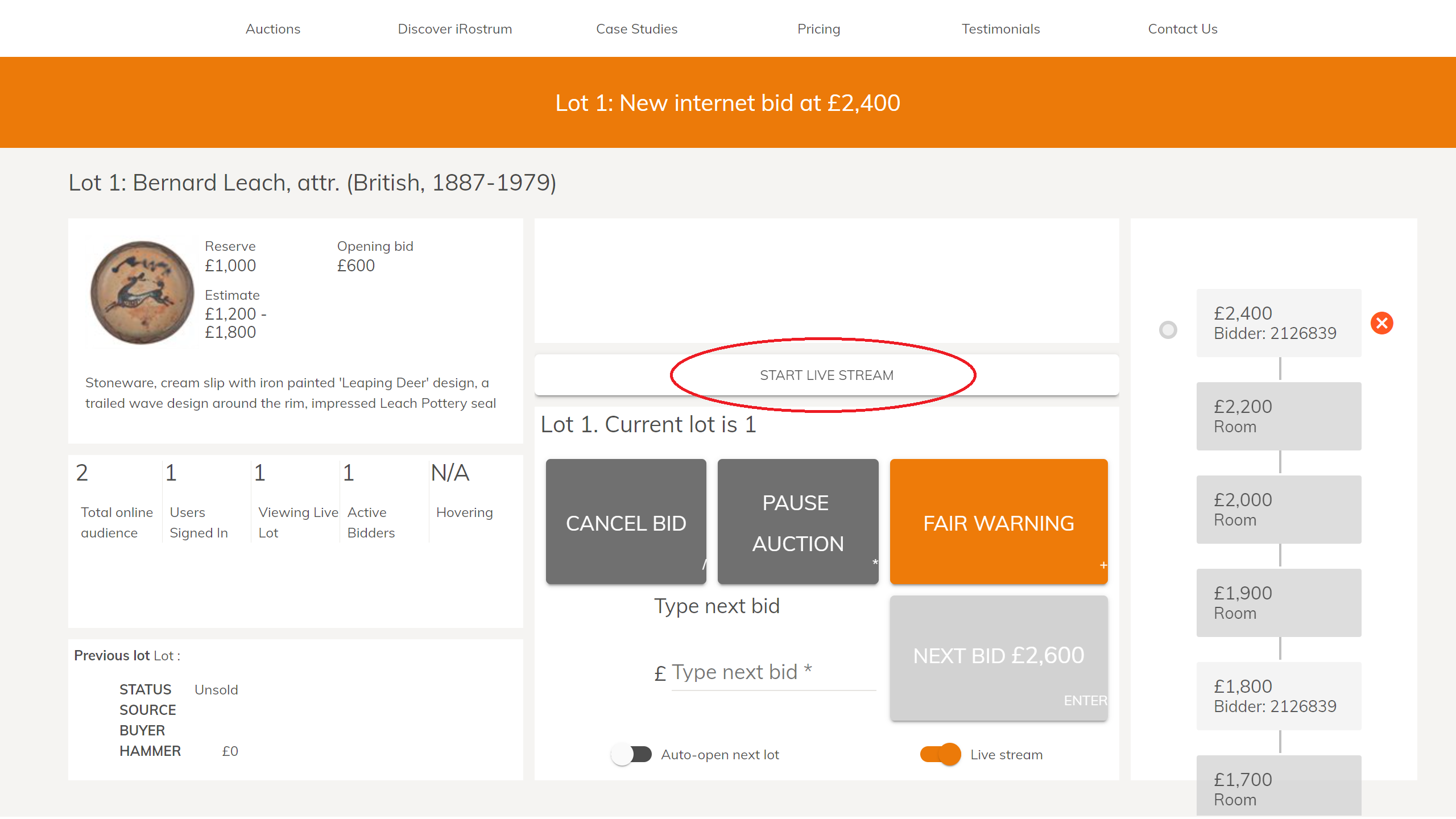

On the Clerk Dashboard Click on the [Start Live Stream]
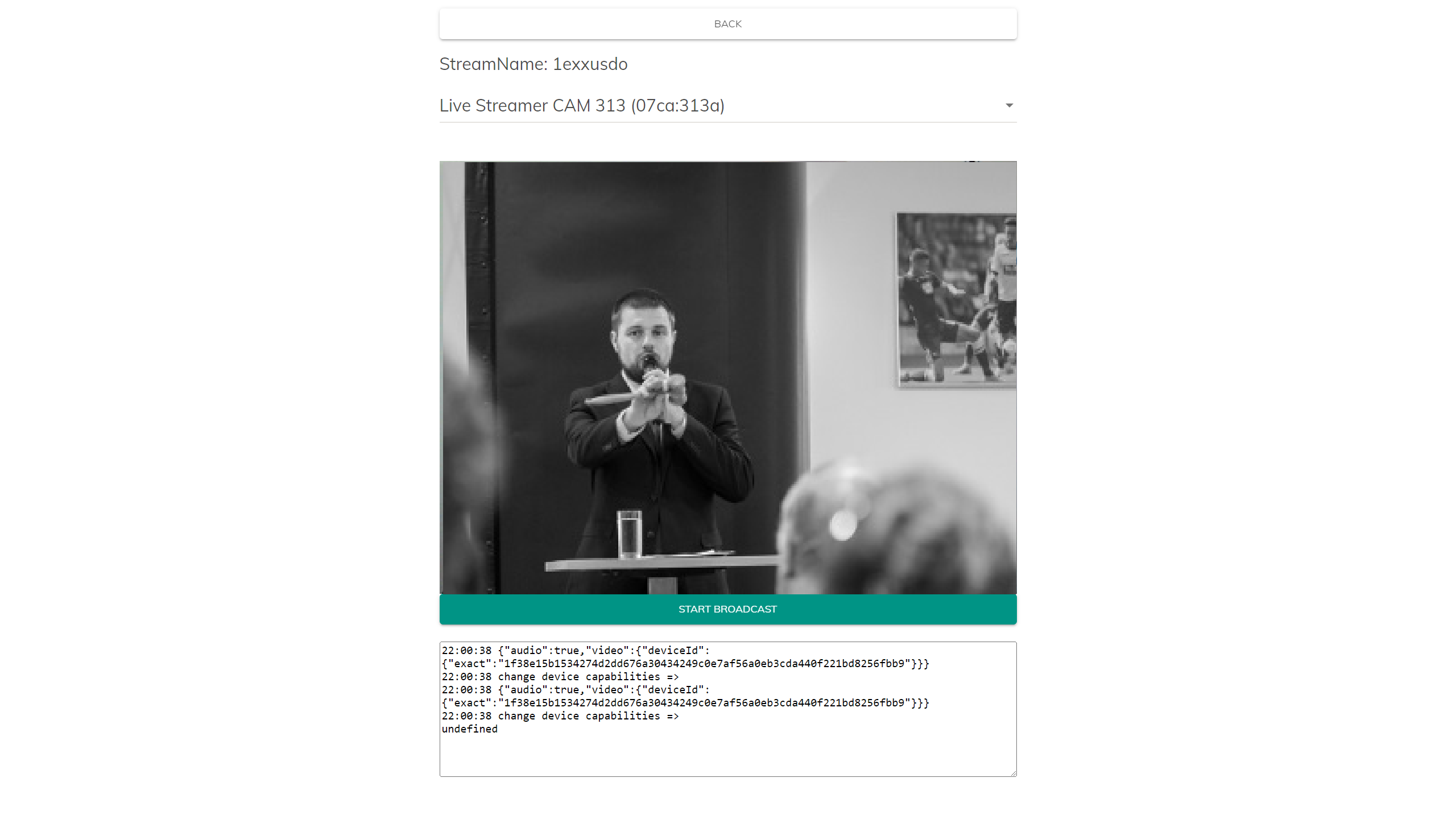

A new tab will open with a preview of the live stream that will be broadcast. Depending on the equipment being used for video streaming this is the time to make any adjustments to positioning.
Importantly. Please ensure you watch your browser for pop-ups requesting access to your webcam. Access must be allowed for the webcam to be available in the dropdown list at the top of the page. Often you need to push F5 to spot the notification. If you have technical issues with this set-up, please contact us immediately.
When you are ready click on [Start Broadcast].
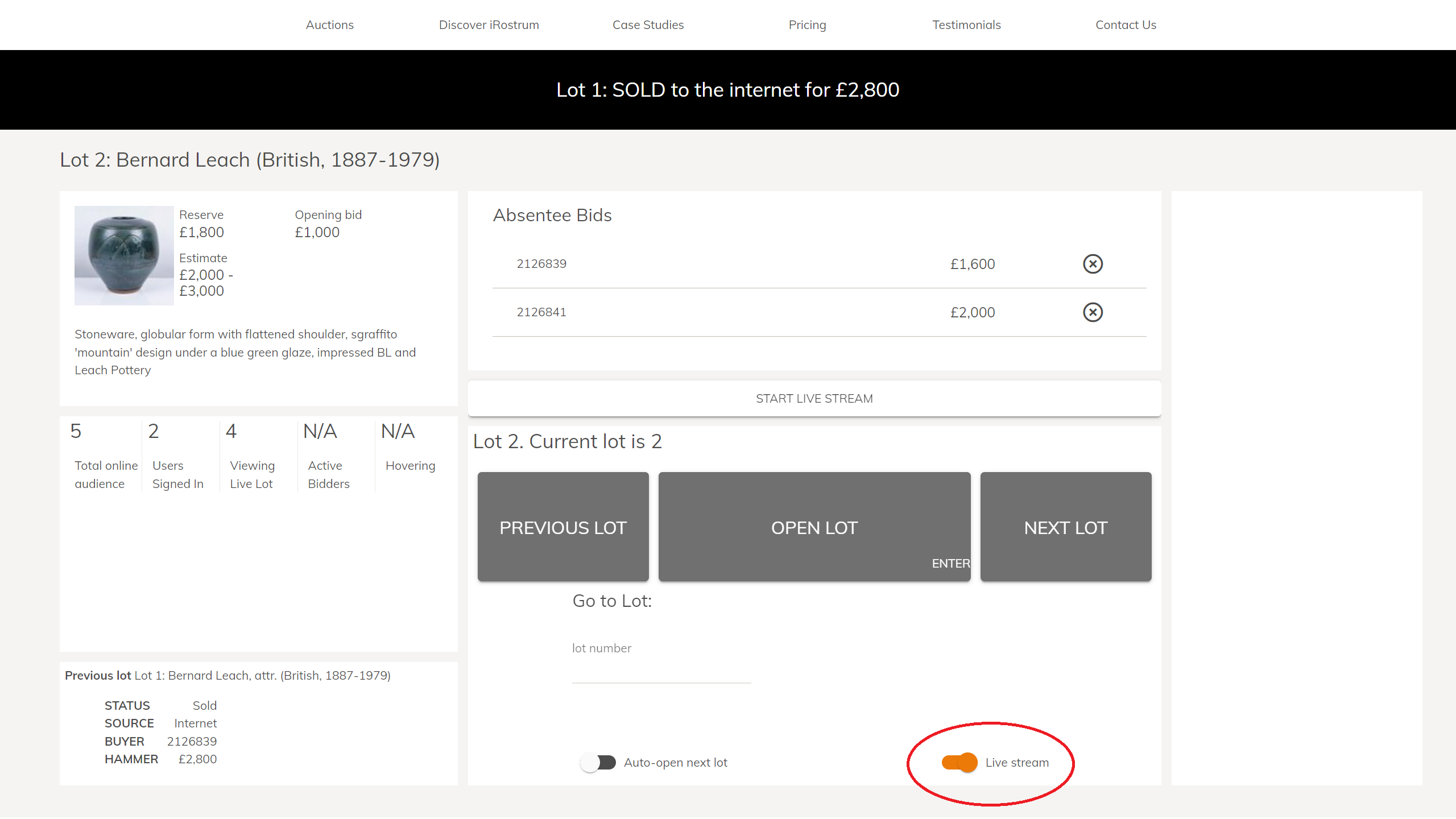

Return to the Clerk Dashboard and when you are ready to start streaming the auction to your online audience, slide the Live Stream toggle to activate.
You are now Live Streaming and ready to start your auction.
Once the auction is closed, un-toggle [Live Stream] and revert to the Live Stream page to end the broadcast.