Client registration is designed to ensure no Client Account can be created without the associated email address being validated to ensure security integrity.
For an Admin to created a client account this should be done via the public registration page by clicking the [Register] link on the top right-hand side of your iRostrum instance 'Home' page.
The Admin will need to register the client account with a unique email address that the Admin has access to. They can then complete the registration by completing the following 4 step process.
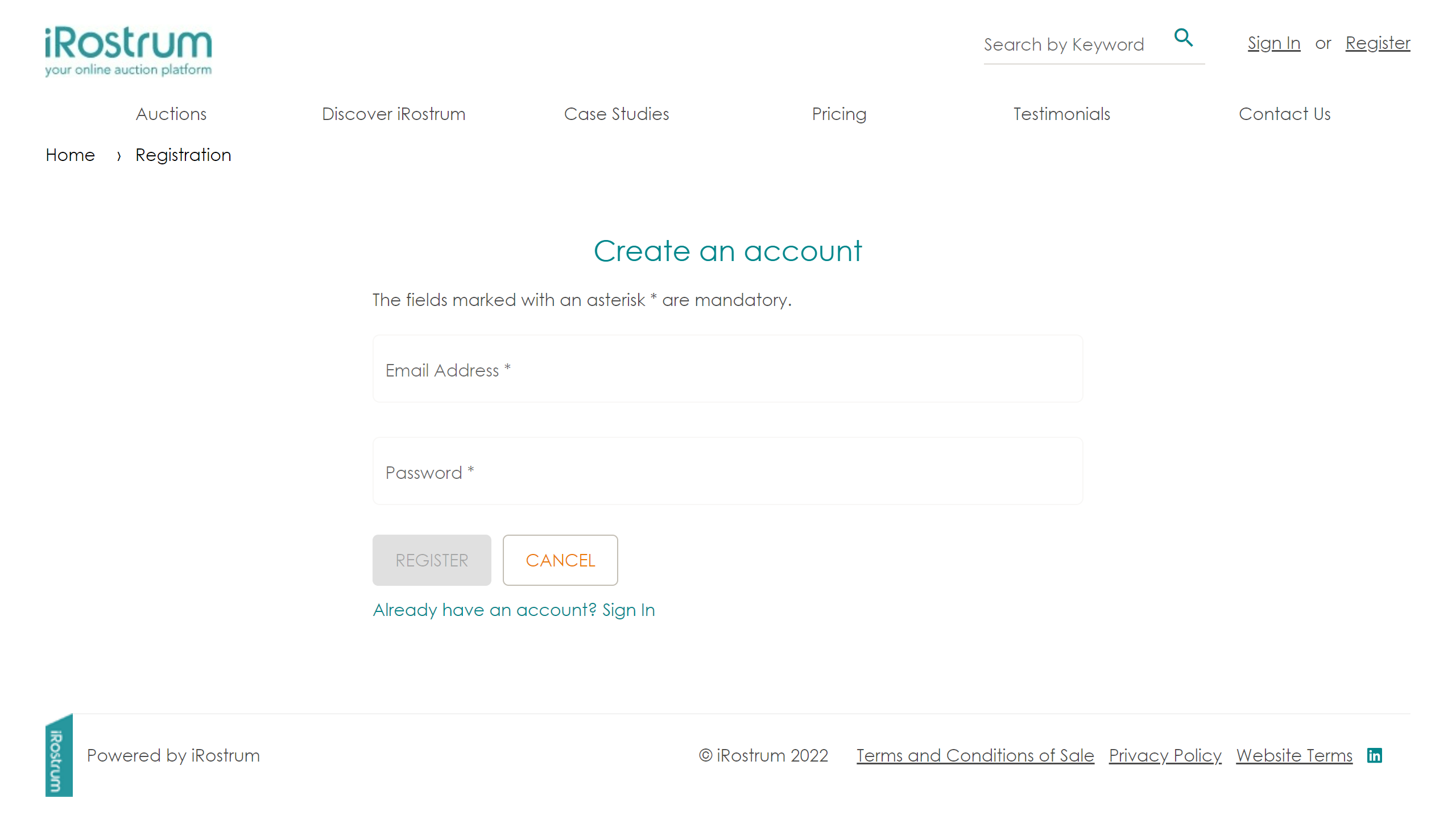

Step 1 - Create an account
Register a unique email address that you as Admin have access to and create a password for the account. On submitting, an automated email will be sent to the registered email address.
Step 2 - Validate email
Follow the link in the email to validate it is an active email.
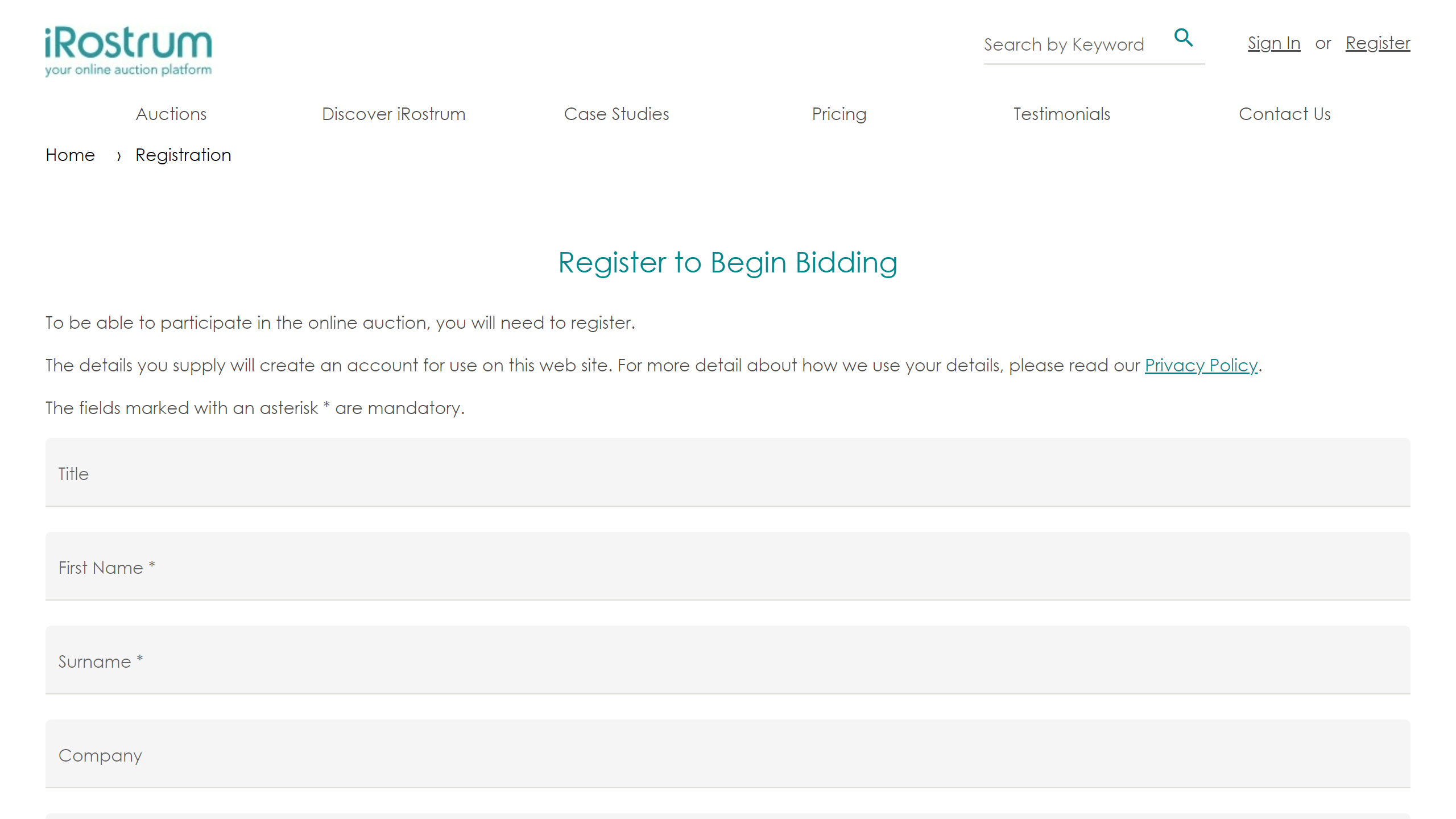

Step 3 - Complete registration
On validating the email, you will be prompted to sign in to complete registration.
Enter the client address and telephone number. You will need to Accept the Terms and Conditions as part of the registration process.
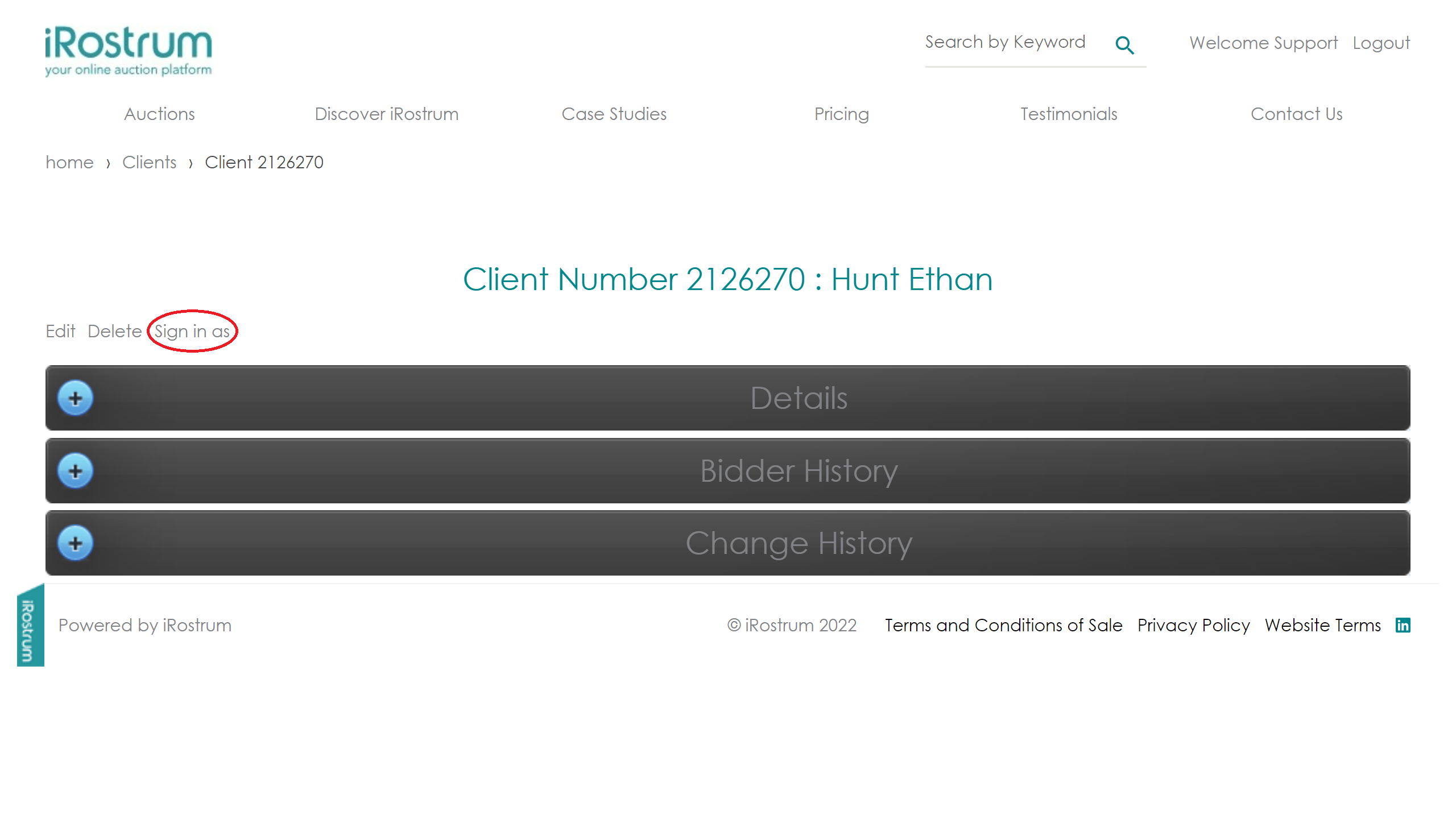

Step 4 - Update Client Email
Open the required Client Record page and in the top navigation click on [Sign in as]. You will be securely signed in to mirror the client account. Click on [My Profile] then [Change Email Address]. Using the password used on registration enter the client's email address.
An automated email will be sent to the client. The email address will not be updated until it has been validated by the client by clicking on the link in the email.
Note: Be sure to sign back out of the account once complete. You will need to sign back in to your admin account.