Under Lot Management you'll find the following primary actions
> Import Lots
> Preparing Lot Data for Import
> Importing the Lots CSV File
> Add a Single Lot
> Add Multiple Lots
> Editing Lots
> Bulk Upload Images
> Add, Edit and Delete Individual Images
> Schedule Lots
> View Catalogue
Read below for an overview of Lot Management or read our
> Lot Management FAQs
> Can I format the cataloguing text?
> Can I delete or withdraw a lot?
> Can I add a lot after the auction has gone on preview?
> Can I export all my lot data?
Having created your auction, you will need to enter your items as lots directly into the auction. Lots can either be added manually, or you can bulk upload multiple lots into the system using the import lots function.
You can either enter the lots with full catalogue descriptions from the outset or enter the key mandatory fields only and come back to complete cataloguing at a later date.
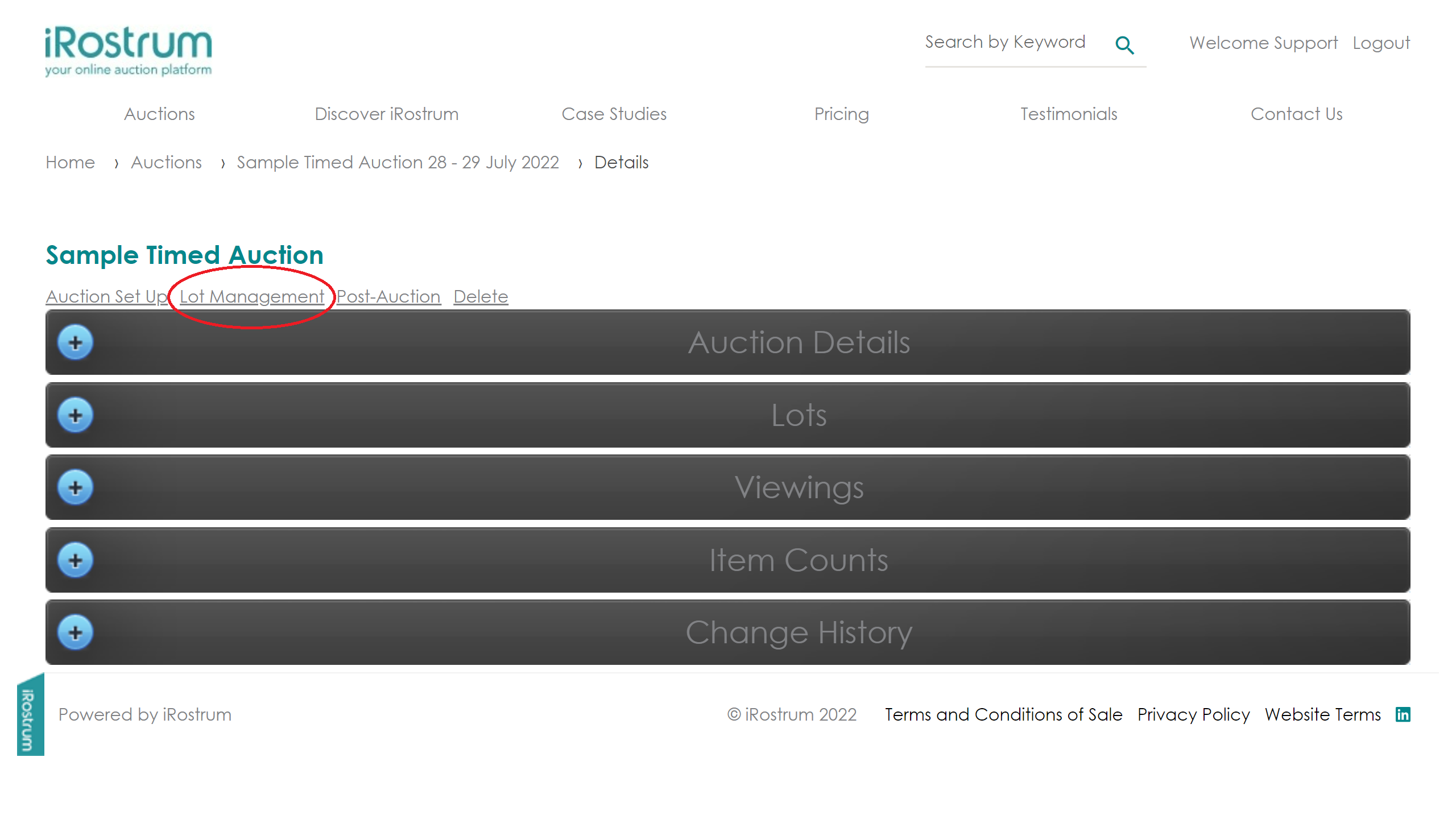

All functions to do with managing your lots are found under the [Lot Management] tab on the 'Auction Details' page.