Bulk generating invoices allows you to generate invoices for all sold lots in an auction that do not yet have an associated invoice with just a few button clicks. Whilst you do not need to wait until the last lot in an auction has closed before bulk generating invoices it is best practice to do so to ensure that all lots for a purchaser appear on a single invoice.
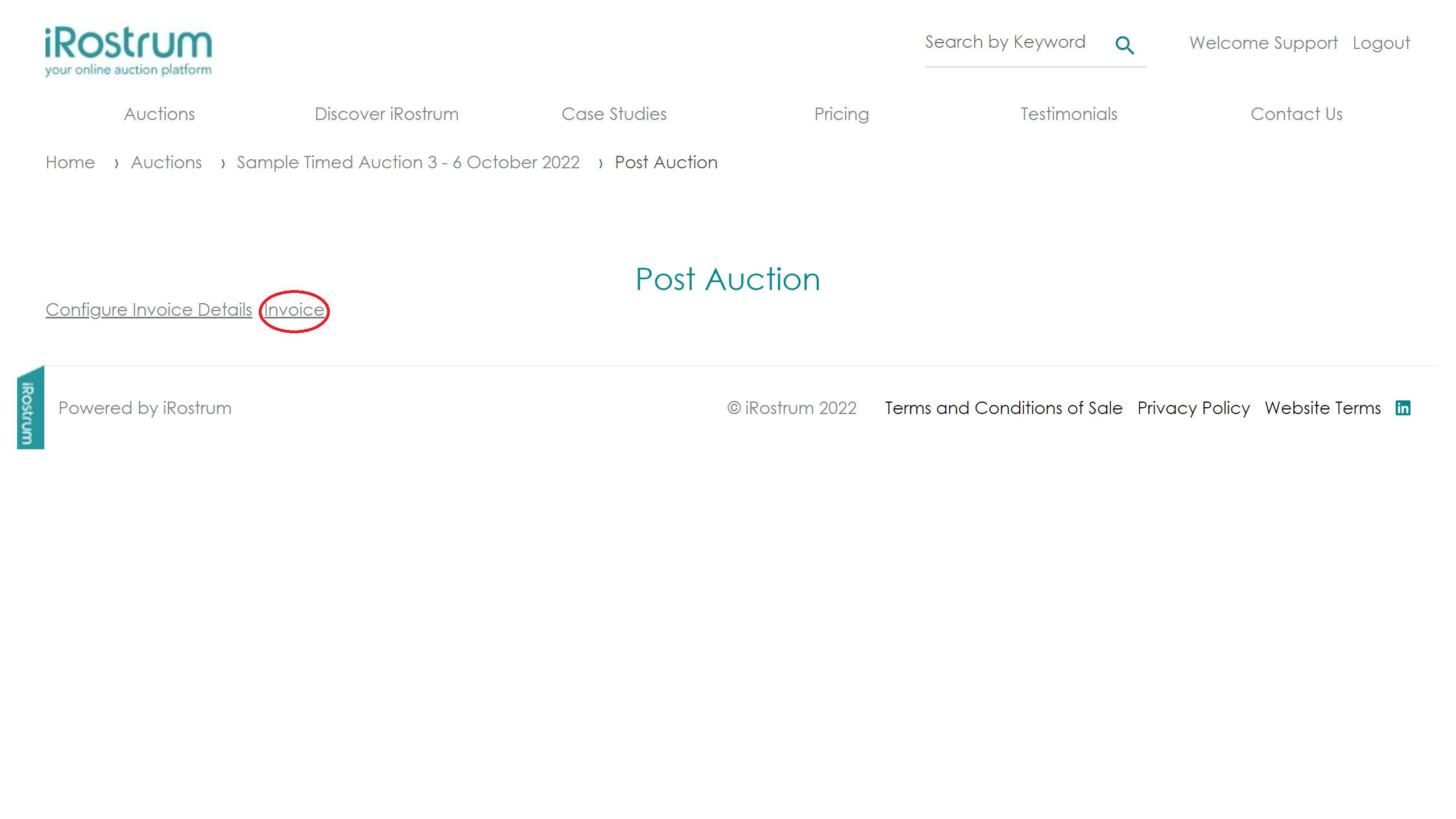

In the Post Auction page click on [Invoice].
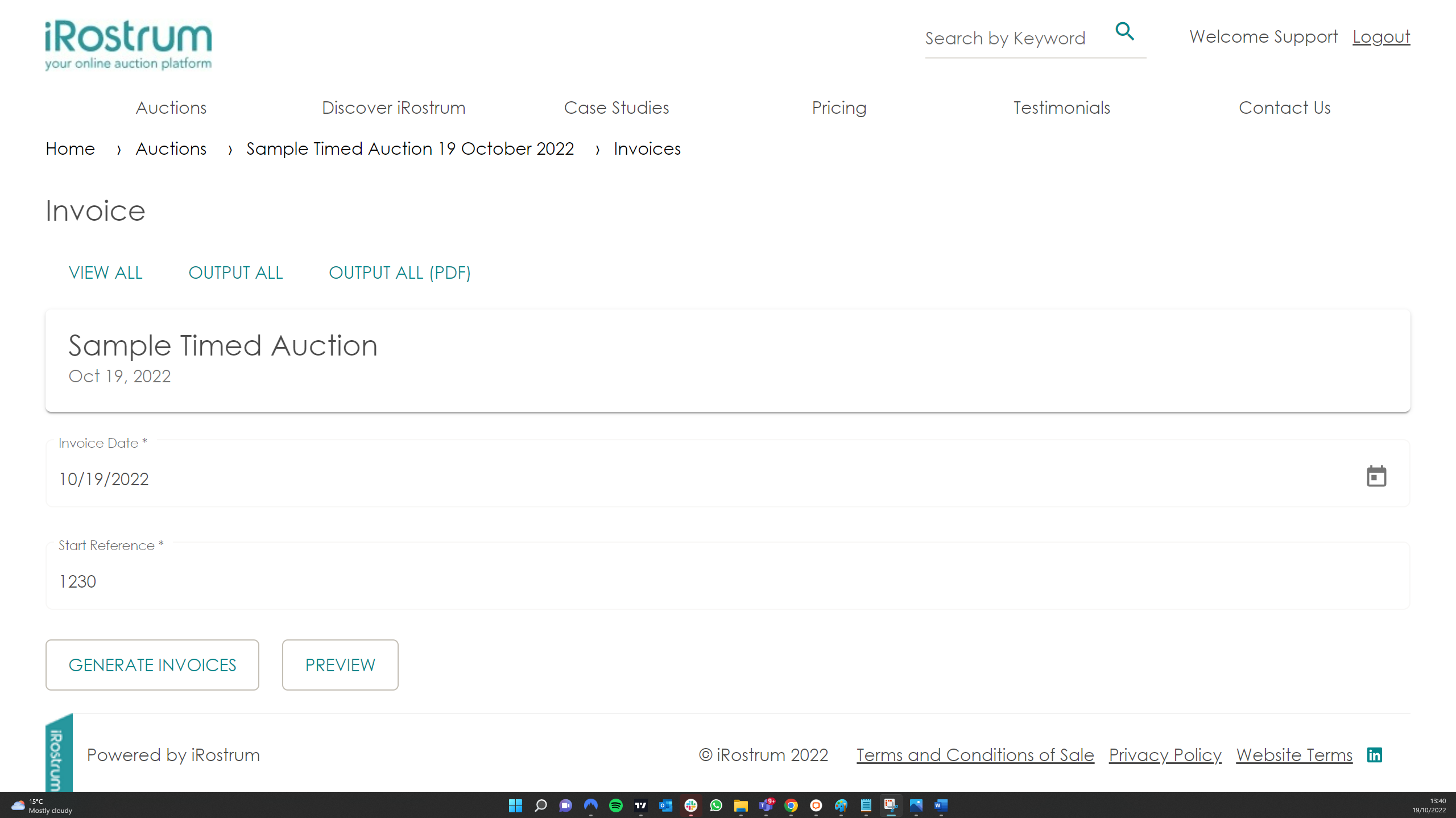

From here you can set the invoice date to be published on this invoice run and the start reference for the invoice numbers. This will default to the next available invoice number on the system but you can override as required.
If any ad hoc invoices have already been generated for this auction they will also appear in this table.
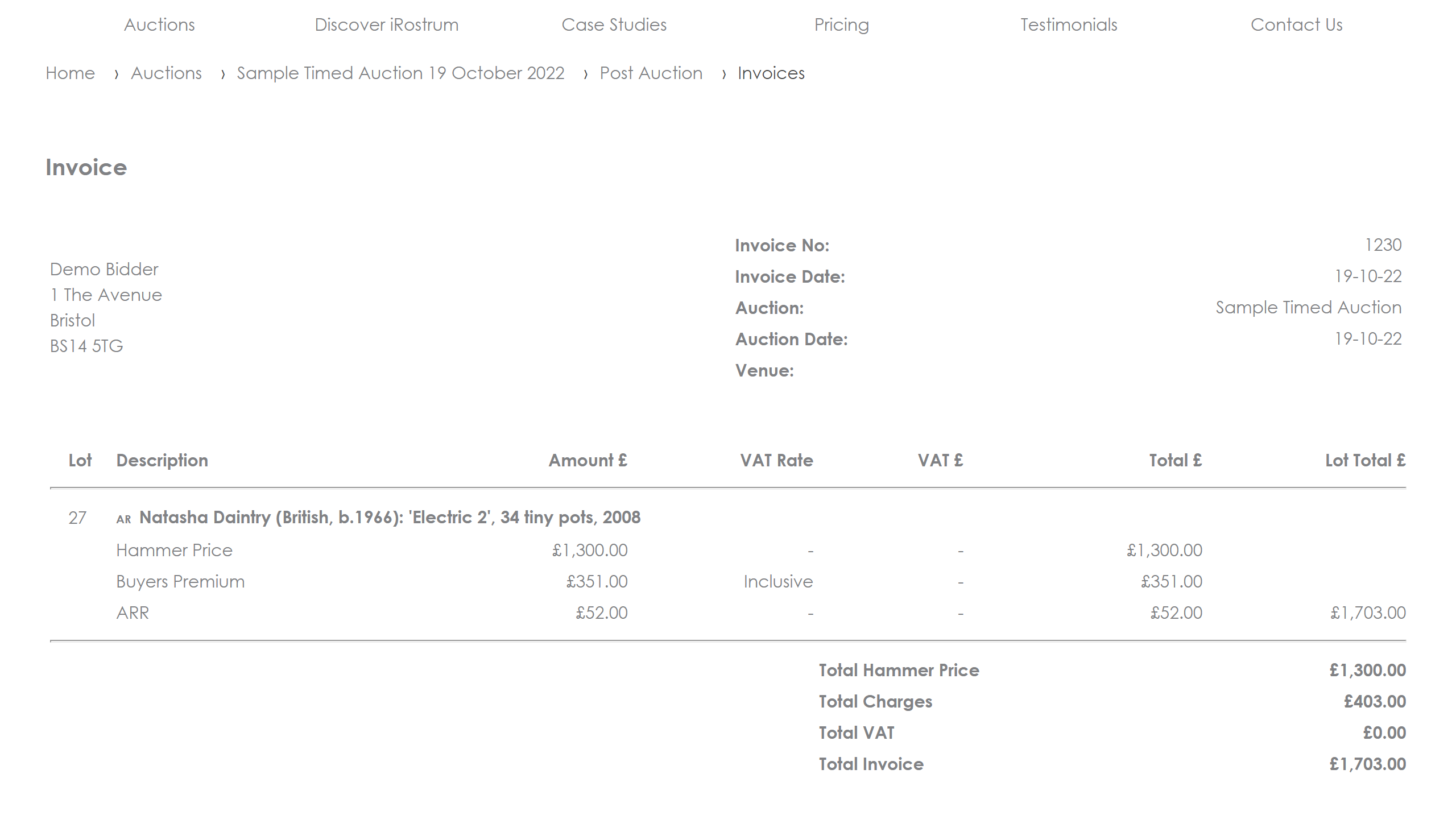

Click preview for the opportunity to review all the invoices before generating.
Things to check include
- Client details – based on data input on client registration
- Buyer’s Premium % - check the correct % level has been set for the auction
- ARR – check relevant lots have been checked for ARR
- VAT rates – check lots have been set for correct TAX calculation
If you are happy, revert to the Invoice page and click [Generate Invoices].


On generating all invoices will appear in the invoice table. From here you can navigate through to individual invoices for viewing and editing.
You can also re-generate, publish and un-publish invoices from the Invoices table.