Once generated it is possible to edit the header and footer text for an invoice which is explained below. It is also possible to make key changes to an invoice as follows:
> Convert to Export Invoice
> Add a % Surcharge for Credit Card Fees
> Add an Extra Charge
On editing an invoice it will automatically be unpublished so that only the most up to date invoice can be accessed by the client so remember to re-publish the invoice after any edit.
If you have Online Payments active for your instance, check if a payment has been received before editing. If the invoice totals change after payment has been received, any subsequent payment or refund will need to be managed offline.
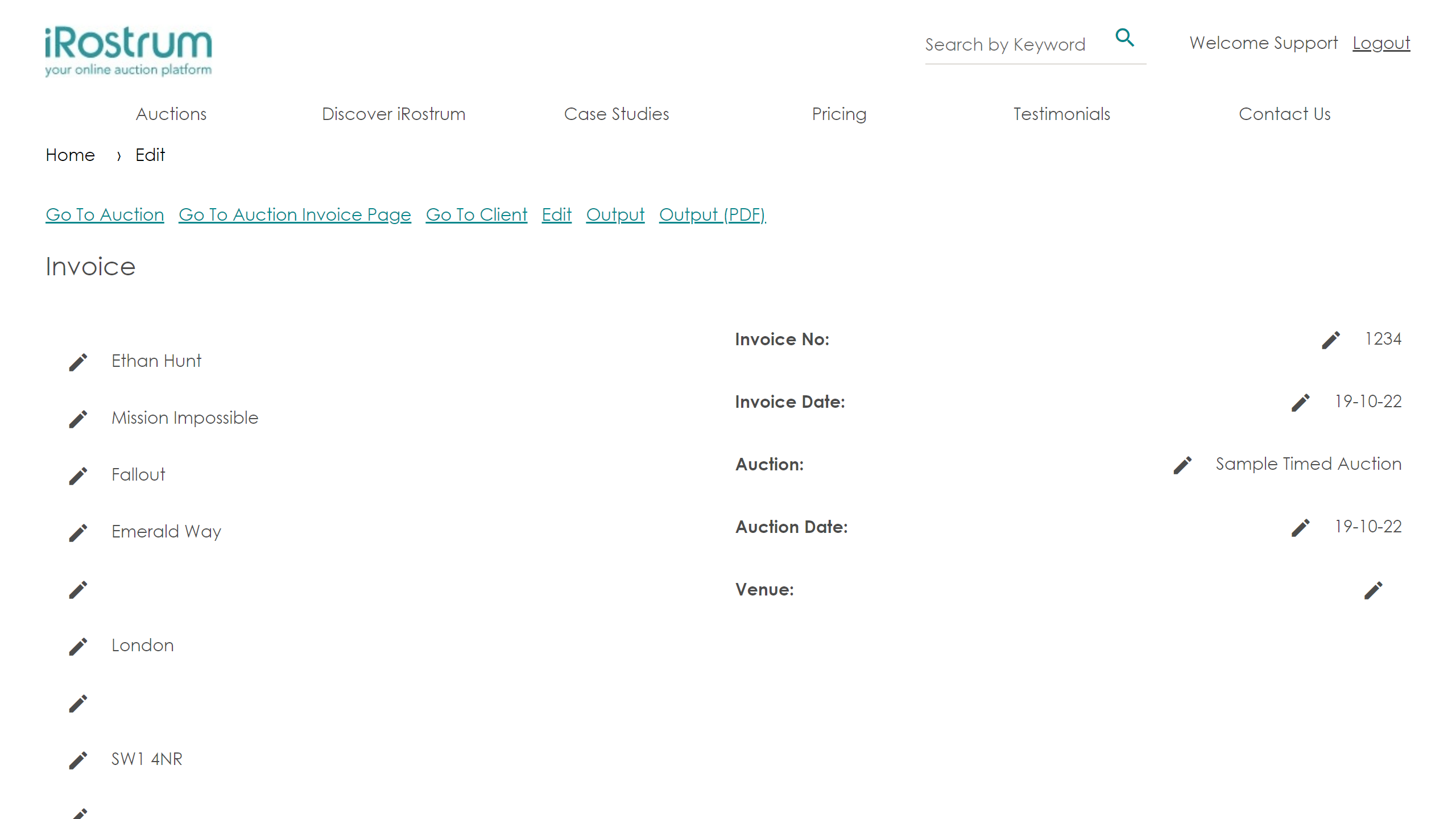

On opening an individual invoice, clicking on [Edit] opens all areas available to edit.
All fields within the Header can be edited. Changes to any of the fields will be committed on clicking [Save].
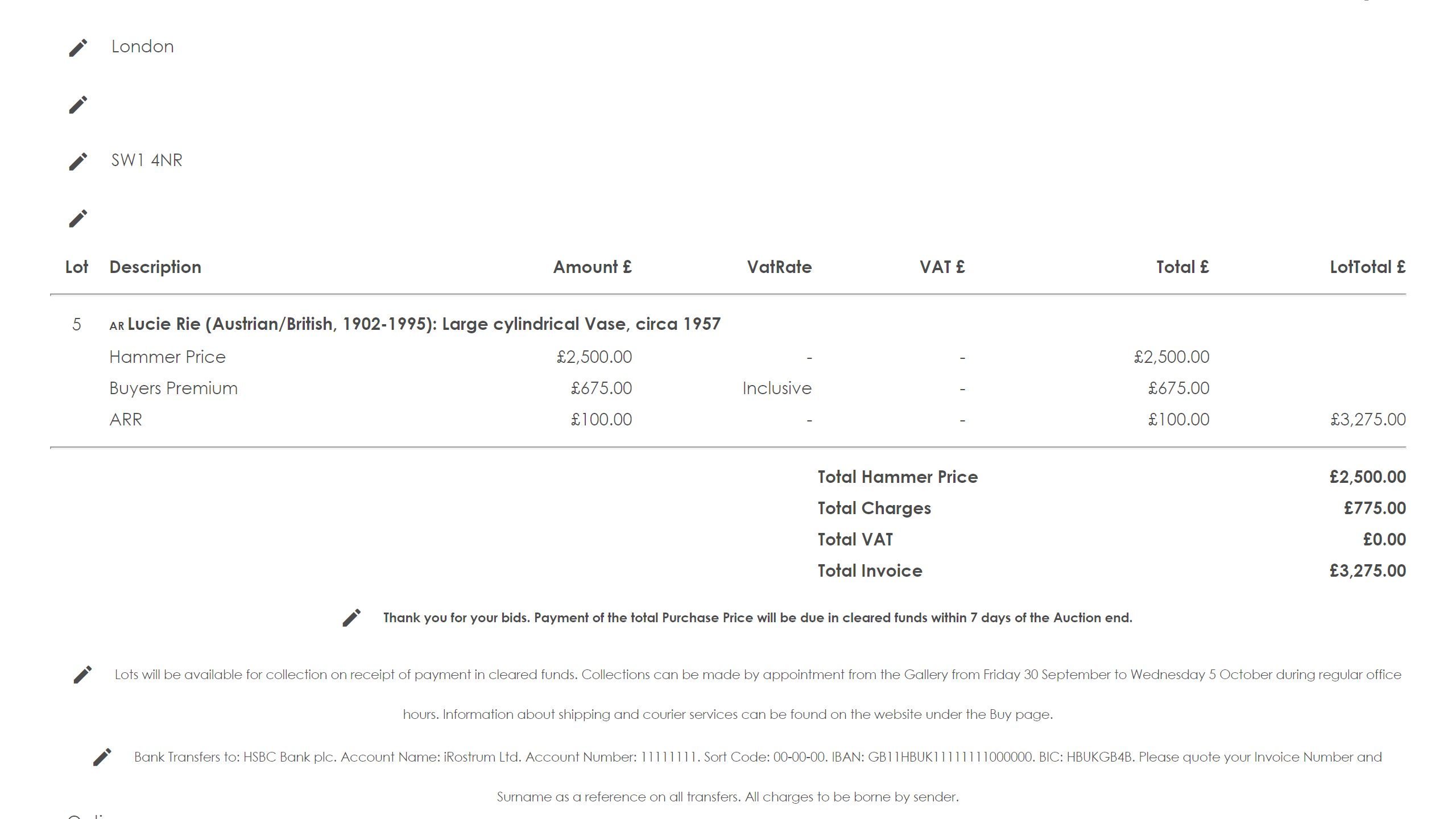

The information contained within the Footer fields can also be edited on an individual invoice basis.
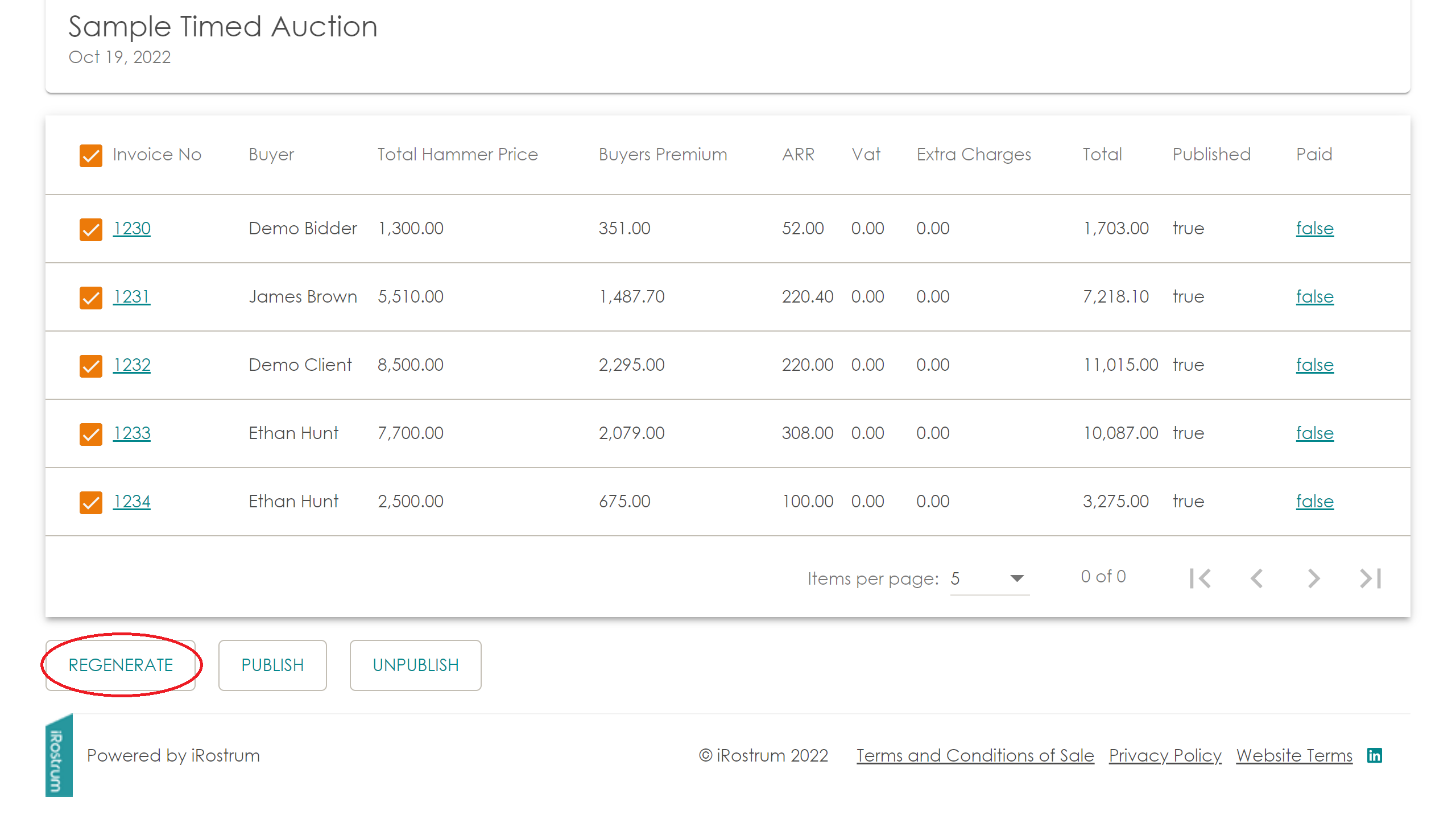

To update the footers on all invoices for an auction, you can return to the Configure Invoice Details page and update the text here.
Then return to the Invoices page, select the check box for all invoices and click on [Regenerate].