For any payments received outside of the system, you can manage invoice payment statuses and confirm receipt of payments.
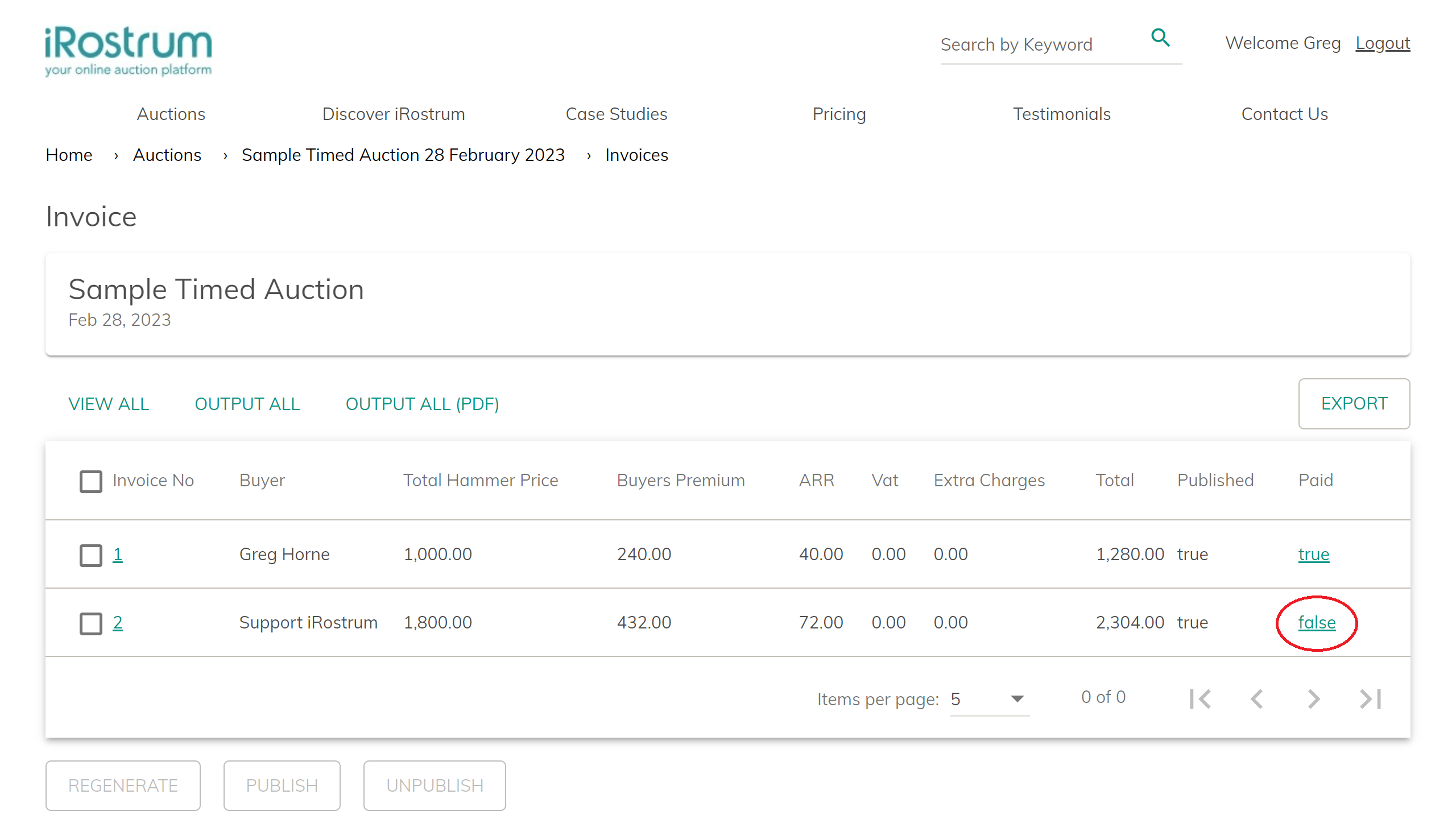

On the 'Auction Invoices' page the 'Paid' column will show either 'True' or 'False' to indicate whether payment has been received or not.
If payment has been received outside of the system you can manually mark an invoice as paid.
Click on [False] for the relevant invoice line.
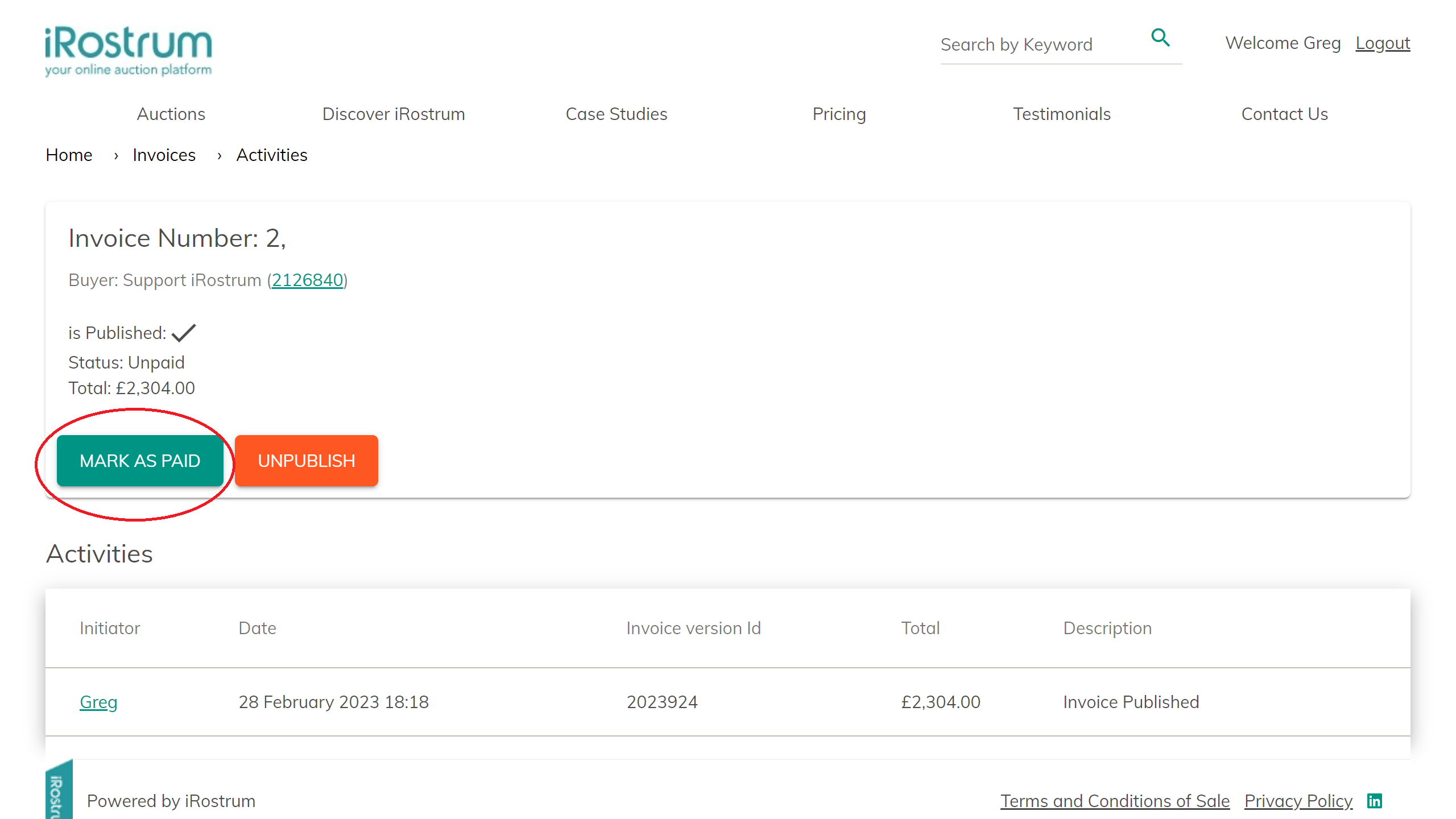

On the 'Payment Details' page, the high level details of the invoice are summarised at the top, together with the paid and published status.
Under [Activities] all actions, both automated and manual, against that invoice are logged. This includes publishing and unpublishing of the invoice and any edits, with version tracking, as well as any manual payment notes.
To change the status of an invoice to paid click on [Mark as Paid]
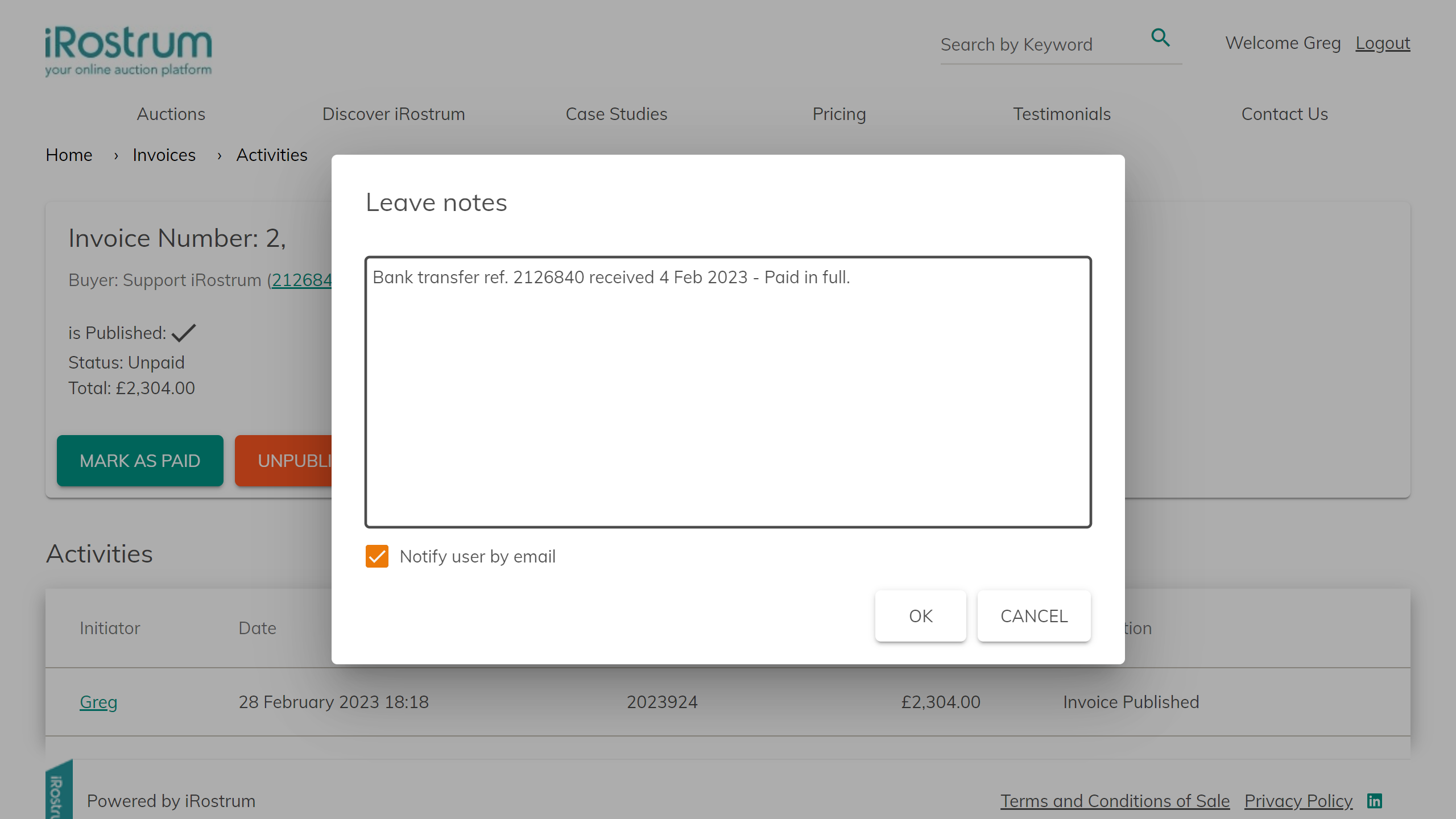

In the pop up box you can leave a note with details of the payment. Leaving a note is not mandatory.
To save the note click [OK].
If the [Notify user by email] checkbox is selected the client will be sent an automatic email confirming receipt of payment on saving the note.
Note : The comments in the Notes box are not included in the payment confirmation email, these are for admin purposes only.
Deselect the checkbox if you do not wish the client to be sent a payment confirmation email.
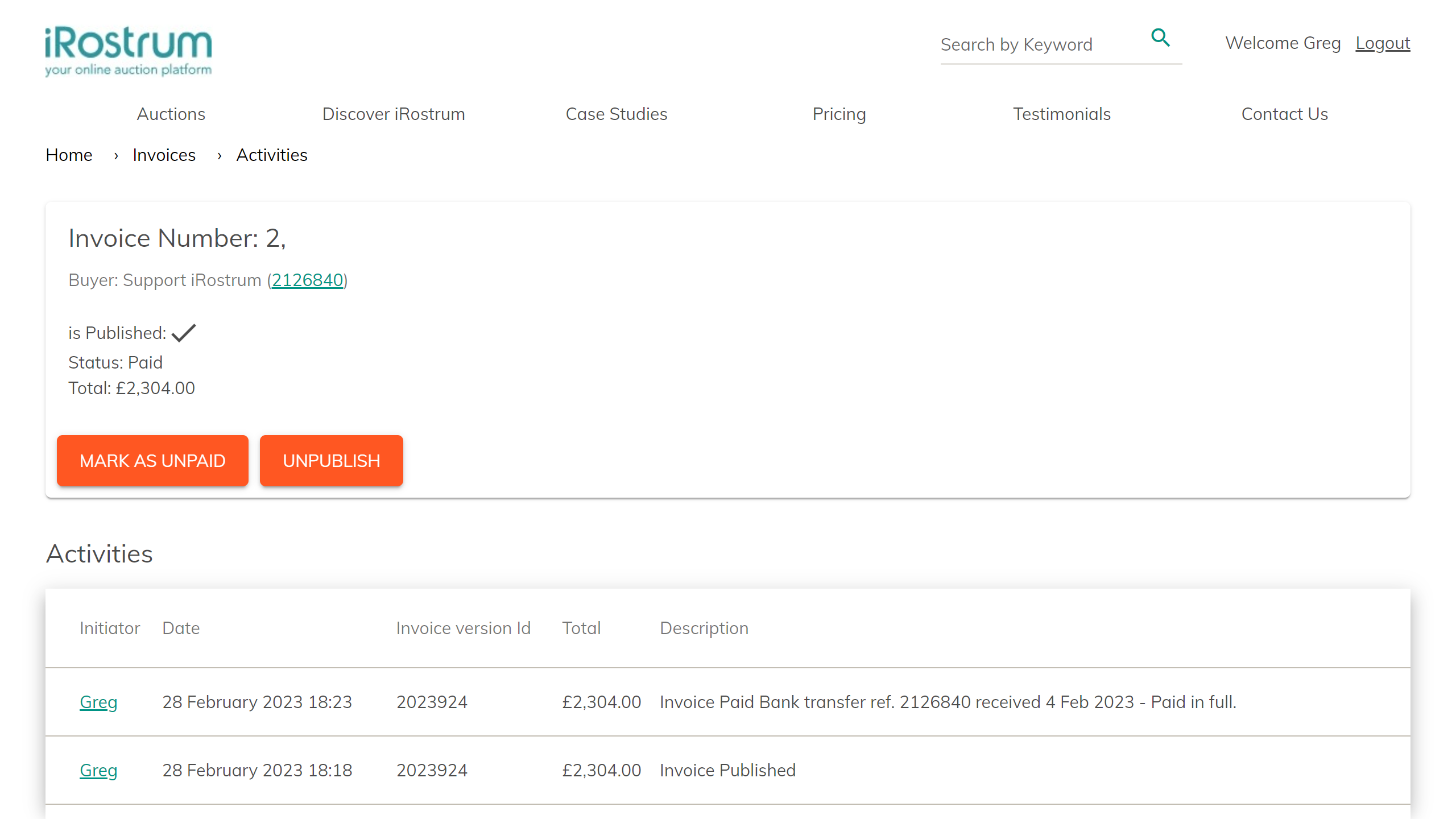

On saving the Note, the action is logged in [Activities] and the payment status for the invoice is updated to 'Paid'.
The Paid status on the Invoices table also updates to 'True'.