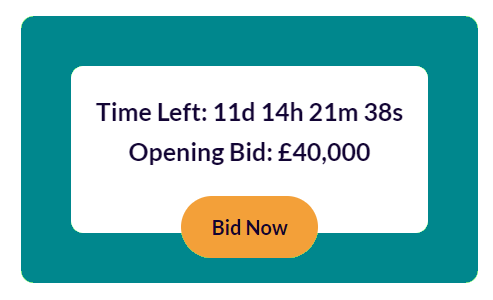You need the following HTML script to embed the widget into your webpage, where the host URL is set to your iRostrum Instance URL
<style>
:root {
--irl-loading-color: #ddd;
--irl-loading-shine-color: #e8e8e8;
}
lot-widget {
min-height: 84px;
display: block;
}
</style>
<script>
var irostrum_config = {
};
</script>
<script>!function(d,b){for(var c=0;c<d.length;c++){var a=b.createElement("script"),e=".js",f=b.head||b.body;"noModule"in a?(a.type="module",e=".js"):a.async=!0,a.src=irostrum_config.host+"/widget/"+d[c]+e,f.appendChild(a)}}(["runtime", "polyfills","main"],document)</script>
Then to insert the widget onto the webpage, you simply enter the following code like this:
<lot-widget auction-id="ba0acd3a-751d-47f4-bcf2-93af9e22d292" lot-id="2097742" new-tab="true"></lot-widget>
There are 3 parameters as follows
«auction-id»
«lot-id»
«new-tab»
Which can be taken from the an auctions lot URL for the specific lot bidding page on your iRostrum instance. Example as follows
The «new-tab» option, will simply ensure the Call-To-Action button, opens the target lot in a new browser tab if set to true, or in the same window if set to false.
We recommend you test use cases for lots which are live, sold & unsold.